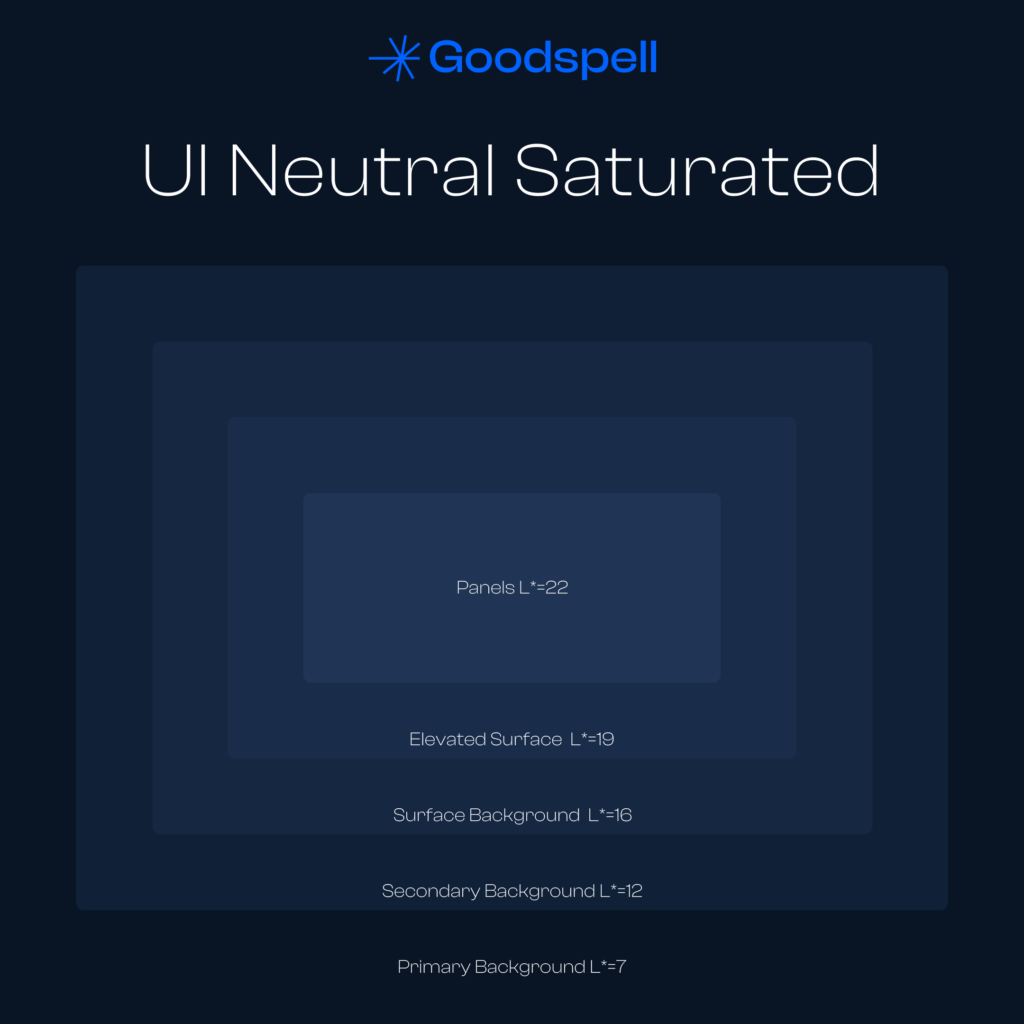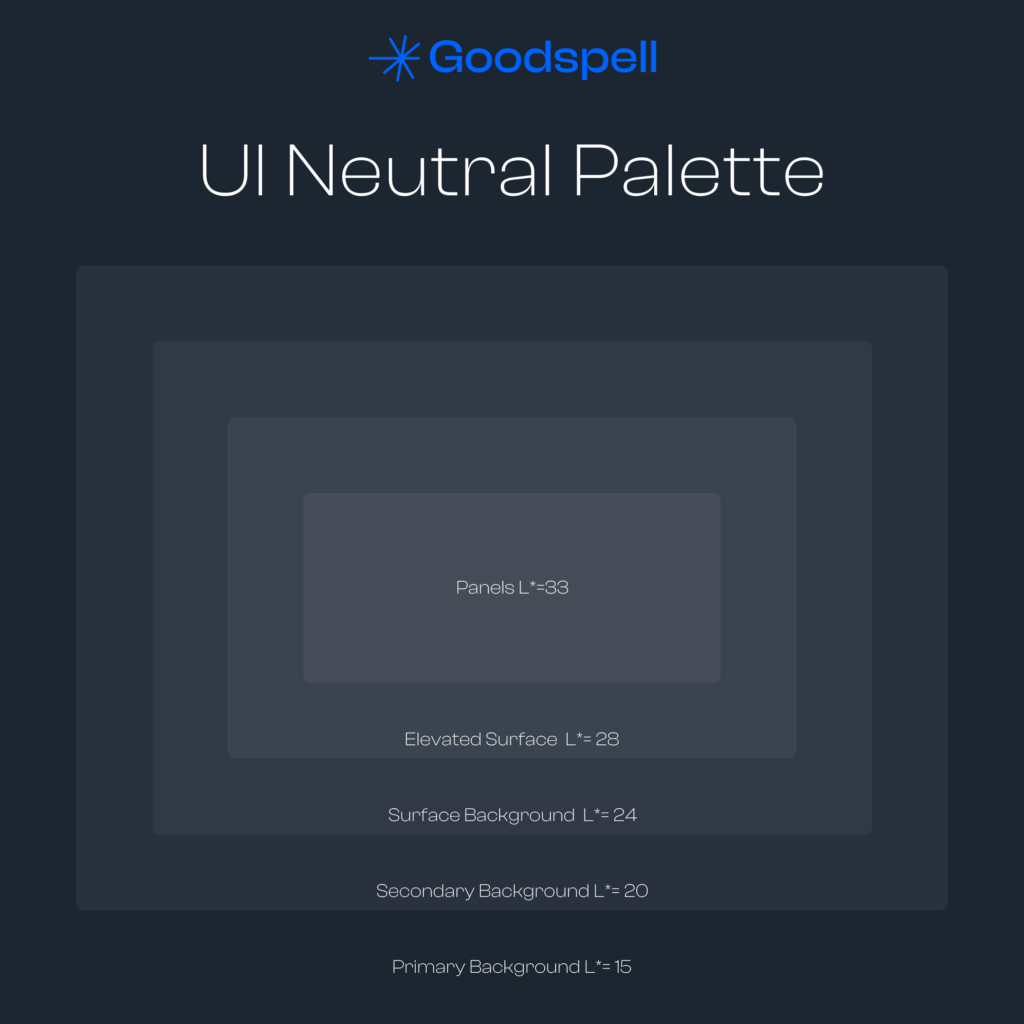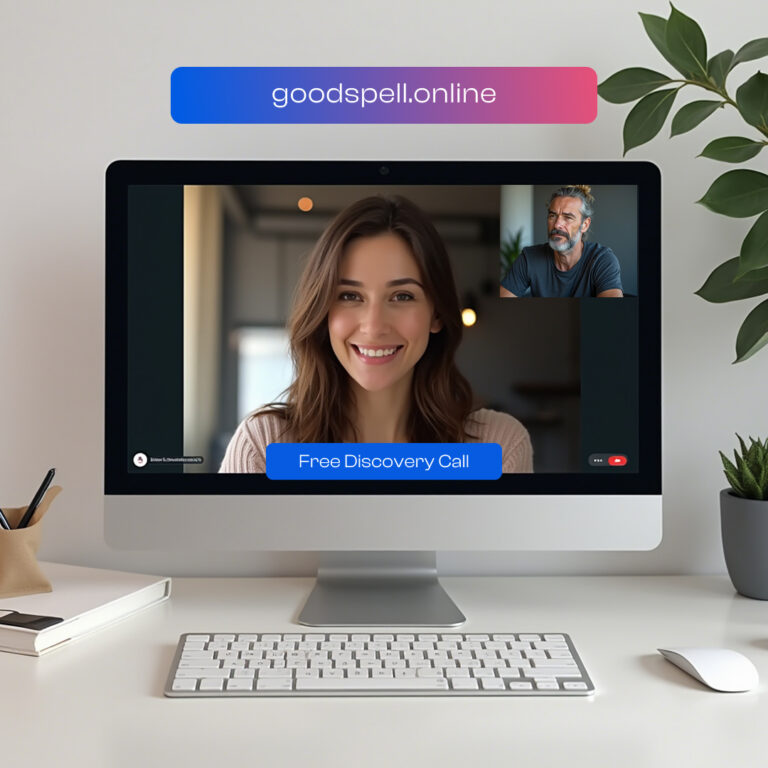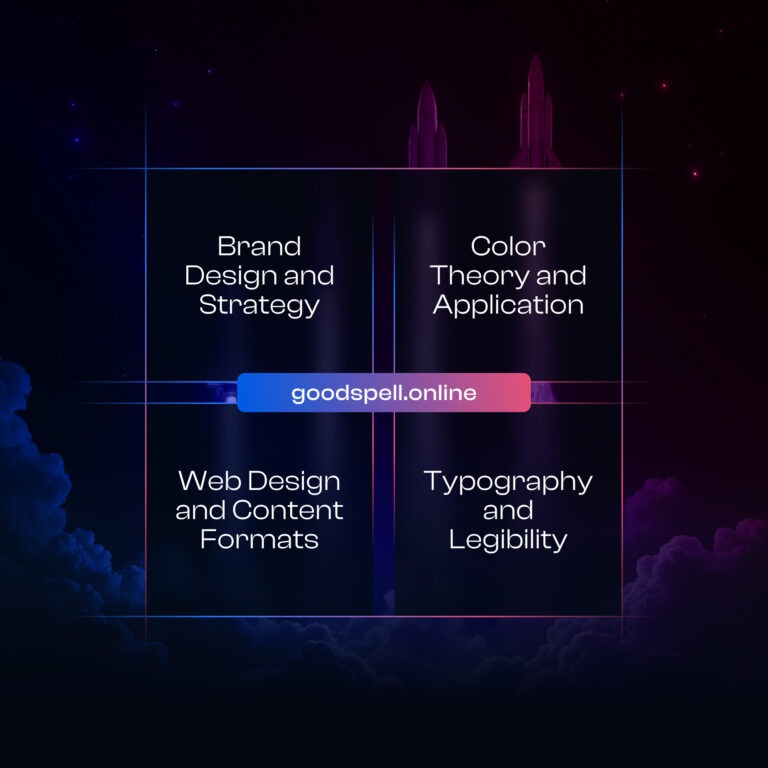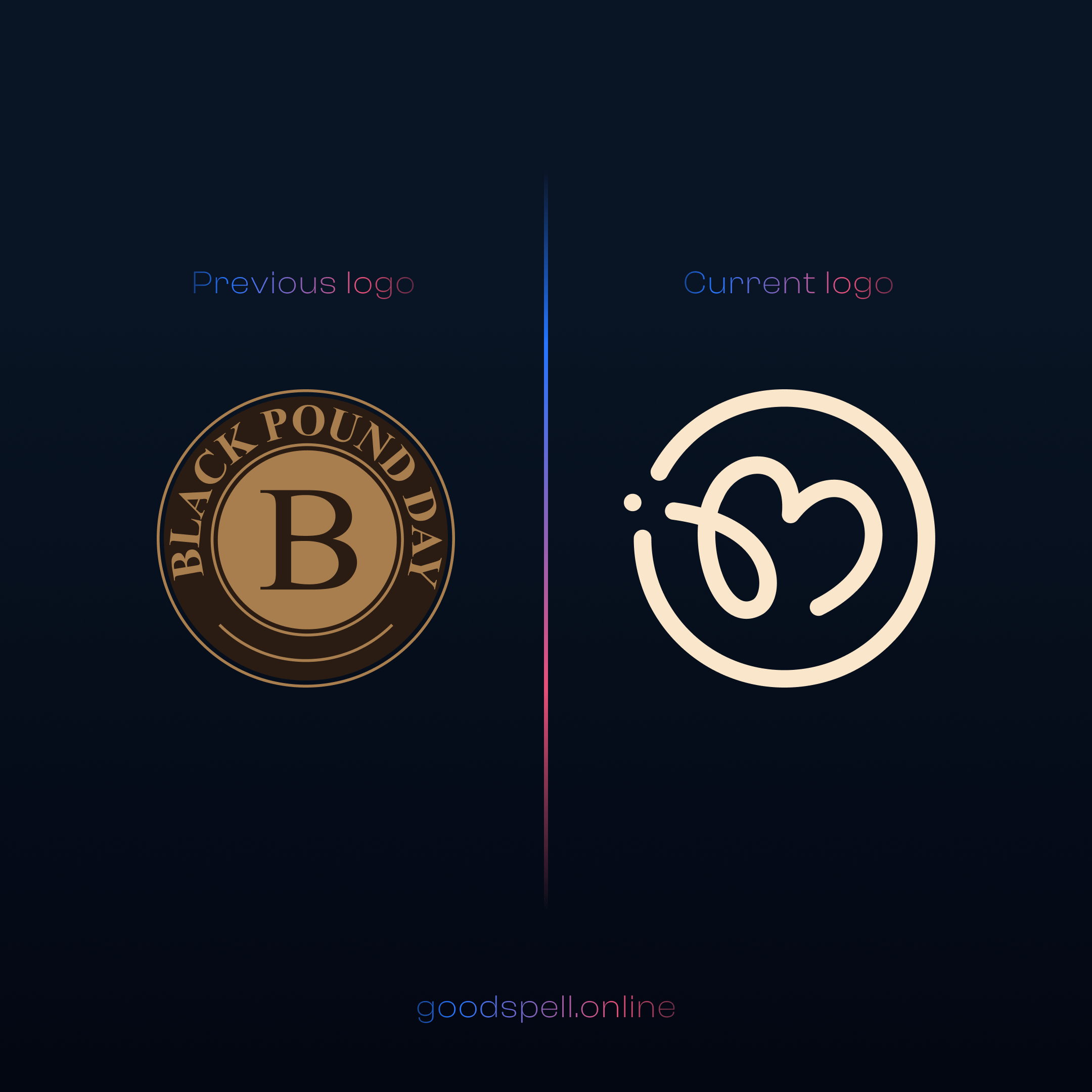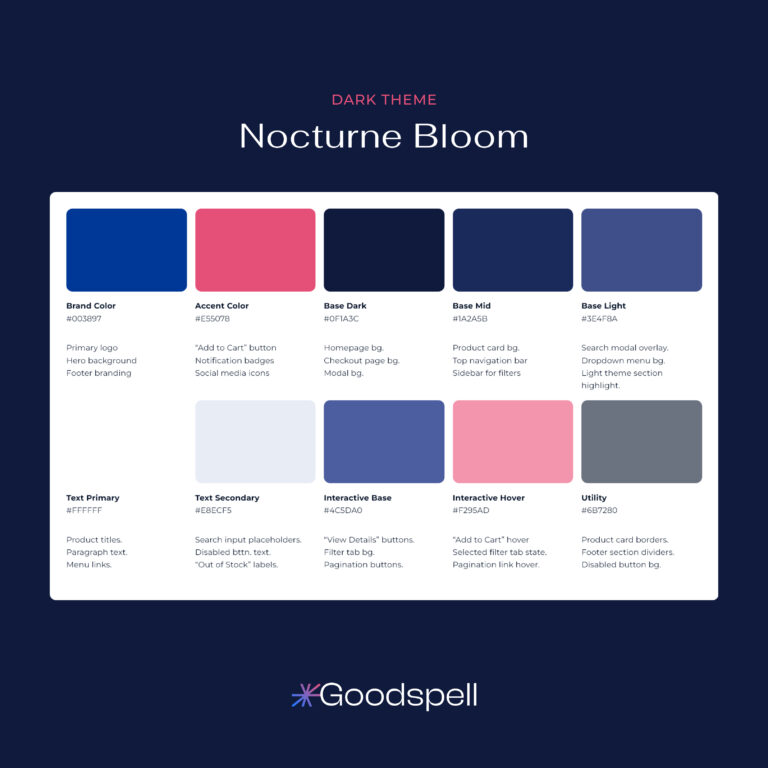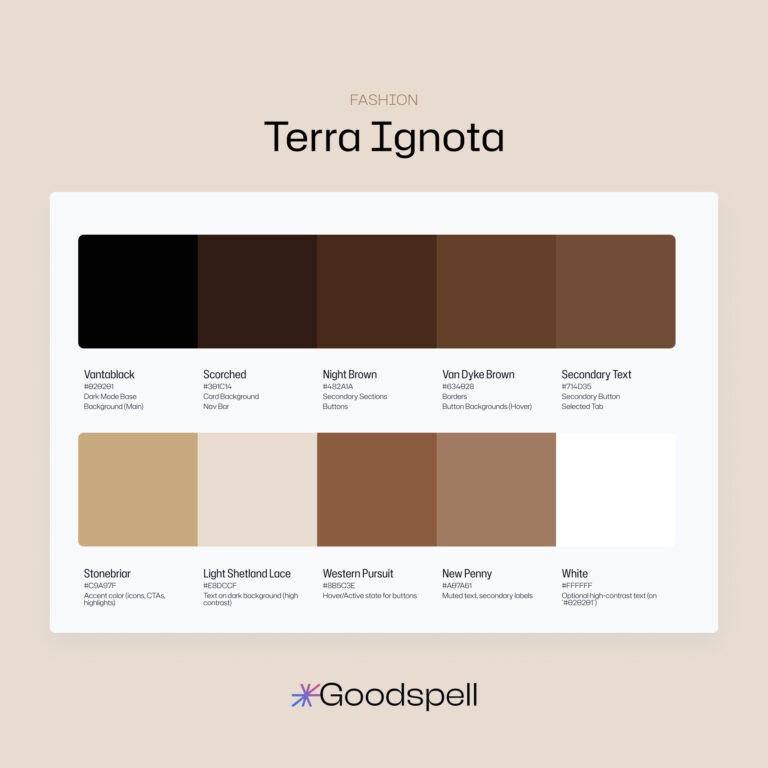Defining UI Design Elements for Light and Dark Themes
In user interface, UI design, color goes beyond aesthetics—it’s the foundation of experiences that feel accessible, intuitive, and delightful. A key to getting this right is understanding lightness, measured as L* in the CIELAB color space. Lightness, or how light or dark an element appears, shapes readability and usability, whether you’re crafting a bright, airy app or a sleek, dark dashboard. This guide will walk you through using L* to create UI elements that shine in any theme.
What’s CIELAB L* and Why Does It Matter?
CIELAB is a color system that breaks down hues into three components: L* for lightness (from 0 for black to 100 for white), a* for the red-to-green axis, and b* for yellow-to-blue. Unlike raw luminance—a physical measure of light intensity—or brightness, which is more about perception, L* is all about perceived lightness. It’s designed to match how our eyes see differences in light and dark, making it a powerhouse for UI design.
Why L* over, say, HSL’s lightness? In HSL (Hue, Saturation, Lightness), the L value also ranges from 0% to 100%, but it’s not perceptually uniform. For example, HSL’s 50% lightness for yellow (#FFFF00) looks way brighter than for blue (#0000FF), throwing off contrast. CIELAB’s L*, on the other hand, ensures that a jump from 40 to 50 looks as consistent as 80 to 90, giving you precision for text legibility, button visibility, and overall balance. That’s why it’s the gold standard for UI designers who care about accessibility and polish.
Light Theme: Clean and Clear
Light themes radiate openness—think crisp white webpages or minimalist apps. With high L* values for backgrounds and low ones for text, they create a sharp, inviting contrast. The table below lays out the specifics, but imagine a main background at L* 95–100 (pure white) paired with text at L* 0–10 (deep black)—it’s all about clarity and simplicity.
Dark Theme: Sleek and Easy on the Eyes
Dark themes bring sophistication and comfort, especially in dim lighting—like late-night browsing. Here, low L* values dominate backgrounds, while high L* values lift text and accents. Picture a main background at L* 0–5 (near-black) with text at L* 90–100 (bright white)—it cuts glare and adds a premium vibe. Check the table for the full breakdown.
Implementation Tips for Designers
Wrapping Up
Harnessing CIELAB’s L* to define UI elements in light and dark themes lets you craft interfaces that are stunning and user-friendly. It’s a science-backed way to ensure your designs don’t just look good—they feel right. Want to experiment with these ideas? Try our Dynamic Color Palette Generator to bring your vision to life.
Final Table
Here’s the rundown of L* values for light and dark themes, sorted by category—see the table below for the full list!
| Design Element | Light Theme | Dark Theme |
|---|---|---|
| 1. Backgrounds | ||
| Primary Background | L* 95–100 | L* 0–5 |
| Secondary Background | L* 90–95 | L* 5–10 |
| Surface Background | L* 80–90 | L* 10–20 |
| Elevated Surface | L* 95–100 + shadow (L* 90) | L* 0–5 + shadow (L* 15–20) |
| 2. Text and Content | ||
| Primary Text | L* 0–10 | L* 90–100 |
| Secondary Text | L* 10–20 | L* 80–90 |
| Interactive Text (Link) | L* 30–40 | L* 60–70 |
| Disabled Text | L* 40–60 | L* 40–60 |
| 3. Interactive Elements | ||
| Primary Button (Normal) | L* 30–50 | L* 60–80 |
| Secondary Button (Normal) | L* 80–90 | L* 20–30 |
| Input (Background) | L* 90–95 | L* 10–20 |
| Input (Text) | L* 0–10 | L* 90–100 |
| 4. Icons and Navigation | ||
| Active Icon | L* 0–10 | L* 90–100 |
| Inactive Icon | L* 40–60 | L* 40–60 |
| Navbar (Background) | L* 95–100 | L* 0–5 |
| Navbar (Icons/Text) | L* 0–10 | L* 90–100 |
| 5. Feedback and State Elements | ||
| Error Alert (Background) | L* 30–40 | L* 60–70 |
| Success/Confirmation (Background) | L* 40–50 | L* 70–80 |
| Loader | L* 50 | L* 75 |
| 6. Depth and Shadows | ||
| Elevated Element Shadow | L* 80–90 | L* 10–20 |
| Modal/Tooltip (Background) | L* 95 | L* 5 |
| 7. Data and Charts | ||
| Charts/Graphs | L* 40–70 | L* 60–90 |
| Chart Tooltip (Background) | L* 100 | L* 0 |
Understanding UI Elements and Their Lightness (L*) Values
Here’s a breakdown of what each element in the table means, explained in plain English for beginners. These are parts of a user interface (UI)—the stuff you see and interact with on apps or websites. The L* values show how light or dark they should be in light and dark themes, where 0 is black and 100 is white.